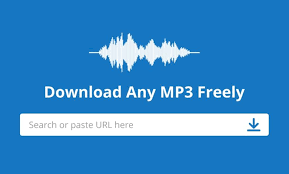
In the digital age, music is more accessible than ever, and platforms like Mp3Juice have revolutionized how we discover and download our favorite tracks. As a free MP3 search engine and downloader, Mp3Juice allows users to quickly find songs from various online sources and save them as high-quality audio files—often in seconds—without subscriptions or ads cluttering the experience. However, even the most efficient tools can sometimes fall short when download speeds crawl to a halt, turning what should be a 30-60 second process into a frustrating wait. Whether you’re building a playlist for a road trip or just grabbing that one viral hit, slow downloads can kill the vibe.
This comprehensive guide dives deep into the factors affecting Mp3 Juice download speeds and provides actionable strategies to supercharge them. From optimizing your internet setup to leveraging Mp3Juice’s built-in features, we’ll cover beginner-friendly tweaks and advanced hacks. By the end, you’ll be downloading tracks at lightning speed, ensuring your music library grows effortlessly. Let’s break it down step by step.
Understanding Download Speeds on Mp3Juice
Before we jump into fixes, it’s essential to grasp why downloads on Mp3Juice might feel sluggish. Mp3Juice operates as a search aggregator, pulling results from multiple online sources and converting them on-the-fly to MP3 or MP4 formats. This process involves several layers: your initial search, result fetching, preview conversion (if needed), and the final file transfer. Speeds can vary based on file size (a typical 3-4 minute song is 3-5 MB), server load, and your local setup.
Key bottlenecks include:
- Server-Side Factors: Mp3Juice’s sources might be overloaded during peak hours, especially for popular tracks. Compression helps here—M p3Juice optimizes data without quality loss to keep transfers snappy.
- Network Congestion: Your ISP, Wi-Fi interference, or background apps can throttle bandwidth.
- Device Limitations: Outdated browsers or low storage can introduce delays during conversion.
On average, users report downloads completing in under a minute on decent connections, but optimizing can shave that down to 10-20 seconds. Tracking your baseline speed (use tools like Speedtest.net before and after tweaks) will help measure improvements.
Basic Tips to Boost Mp3Juice Download Speeds
Start with the low-hanging fruit—these simple changes can yield 20-50% speed gains without technical know-how.
1. Ensure a Stable and High-Speed Internet Connection
Your foundation for fast downloads is rock-solid internet. Mp3Juice thrives on reliable bandwidth, so test your connection first. Aim for at least 10-20 Mbps download speed for optimal performance.
- Switch to Wired Ethernet: Wi-Fi is convenient but prone to interference from walls, microwaves, or neighboring networks. Plugging in via Ethernet can double your effective speed by eliminating signal loss.
- Position Yourself Closer to the Router: If wired isn’t an option, move nearer to your router or use a Wi-Fi extender. Apps like Wi-Fi Analyzer (on Android) can spot crowded channels and suggest switches.
- Test Peak vs. Off-Peak Times: ISPs often throttle during evenings. Schedule Mp3Juice sessions for mornings or late nights to avoid congestion.
Pro Tip: Run a quick speed test while on the Mp3Juice site. If your download speed dips below 5 Mbps during a transfer, it’s time to troubleshoot your network.
2. Update Your Web Browser and Clear Cache
Mp3Juice is browser-based, so compatibility is key. Outdated browsers can bottleneck conversions and downloads due to inefficient protocols.
- Keep Chrome, Firefox, or Edge Current: Head to your browser’s settings (e.g., Chrome’s three-dot menu > Help > About Google Chrome) and install updates. Modern versions support faster data handling and QUIC protocol for quicker connections.
- Clear Cache and Cookies: Accumulated junk slows page loads. In Chrome, go to Settings > Privacy and security > Clear browsing data, selecting “Cached images and files.” Do this weekly for Mp3Juice use.
- Disable Unnecessary Extensions: Ad blockers are great, but some (like heavy VPN extensions) hog resources. Disable them temporarily via the extensions menu.
Users who’ve updated their browsers report smoother previews and 15-30% faster downloads on Mp3Juice.
3. Optimize Your Device Settings
Don’t overlook your hardware—simple tweaks here prevent local slowdowns.
- Close Background Apps: Streaming services like Spotify or cloud syncs (e.g., Google Drive) can siphon bandwidth. Use Task Manager (Ctrl+Shift+Esc on Windows) to end them.
- Free Up Storage Space: Low disk space forces your device to work harder during file writes. Aim for 10-20% free space on your drive.
- Restart Your Device: A quick reboot clears temporary glitches, refreshing network stacks for fresher connections.
For mobile users, toggle Airplane Mode for 10 seconds to reset your connection before firing up Mp3Juice in your browser.
Mp3Juice-Specific Strategies for Faster Downloads
Mp3Juice’s interface is user-friendly, but mastering its nuances can shave precious seconds off each download.
1. Master the Search Function for Quicker Results
The search bar is your gateway—inefficient queries lead to longer result fetches.
- Use Specific Keywords: Instead of “new song,” type “Taylor Swift Anti-Hero exact title.” This narrows results instantly, reducing load times. Leverage auto-suggestions as you type for even faster hits.
- Enable Additional Sources: If initial results are sparse, click the “Enable” button at the list’s end. More sources mean broader options, but start with defaults for speed.
- Explore Trending Sections: Jump to “Top Downloads” for popular tracks already optimized for quick access—no deep searches needed.
2. Preview and Select Wisely
Previewing isn’t just for quality checks—it confirms the file before conversion starts.
- Always Preview First: Click play on results to verify. This avoids downloading the wrong version, saving time on retries.
- Choose Optimal Quality: Opt for 128kbps for speed over 320kbps unless audio fidelity is paramount. Lower bitrates mean smaller files and faster transfers.
- Batch Small Downloads: Queue multiple short tracks rather than one large album. Mp3Juice handles sequential small files more efficiently.
3. Handle Conversions Efficiently
Mp3Juice converts videos to audio on-demand, which adds a brief delay.
- Direct MP3 Links: Prioritize results already in MP3 format to skip conversion.
- Patience During Peak Conversion: If a file needs processing, wait it out—rushing with multiple tabs can overload your browser.
Advanced Techniques to Maximize Speeds
For power users, these deeper dives can unlock 2x or more improvements.
1. Enable Parallel Downloading in Your Browser
This splits files into chunks for simultaneous downloads, ideal for Mp3Juice’s variable source sizes.
- In Chrome/Edge: Type chrome://flags (or edge://flags), search “Parallel downloading,” enable it, and relaunch. Expect 30-50% faster Mp3Juice pulls.
2. Switch to a Faster DNS Resolver
DNS lookups resolve site addresses—slow ones add hidden delays.
- Use Google or Cloudflare DNS: On Windows, go to Settings > Network > Properties > IPv4 > Manual DNS (8.8.8.8 primary, 8.8.4.4 secondary for Google). For Cloudflare: 1.1.1.1 and 1.0.0.1. Test with nslookup mp3juice.co in Command Prompt to verify.
- Mobile Users: In Android settings, under Private DNS, select “dns.google.”
3. Integrate a Download Manager
Browsers are fine, but dedicated tools excel at segmented downloads.
- Try Internet Download Manager (IDM): Install the browser extension, and it auto-catches Mp3Juice links. It resumes interrupted transfers and multi-threads for blazing speeds—up to 5x faster for larger batches.
- Free Alternative: JDownloader: Open-source and lightweight, perfect for queuing Mp3Juice results.
4. Combat ISP Throttling
If speeds tank during downloads, your ISP might be capping them.
- Use a VPN: Mask your traffic with ExpressVPN or NordVPN to bypass limits. Schedule off-peak downloads too.
- Prioritize Traffic: Enable QoS in your router settings to favor browser traffic over gaming or streaming.
5. Keyboard Shortcuts and Bookmarks for Efficiency
Speed up navigation on Mp3Juice itself.
- Shortcuts: Use Ctrl+F for search jumps or arrow keys for result scrolling.
- Bookmark Favorites: Pin Mp3Juice and key searches to avoid retyping.
Troubleshooting Common Slow Download Issues on Mp3Juice
Even with optimizations, glitches happen. Here’s how to diagnose and fix:
| Issue | Possible Cause | Quick Fix |
| Downloads Start Slow | Server overload or poor connection | Retry during off-peak; switch networks. |
| Conversion Hangs | Browser incompatibility | Update browser; disable extensions. |
| File Missing After Download | Wrong folder or cache error | Check Downloads folder; clear cache. |
| Inconsistent Speeds | Background apps or throttling | Close apps; test with VPN. |
| Mobile-Specific Delays | Data saver mode | Disable in browser settings; use Wi-Fi. |
If issues persist, check Mp3Juice’s Terms of Use for any regional restrictions, and ensure you’re not violating copyrights—legal peace of mind keeps things smooth.
Conclusion: Download Faster, Groove Harder
Boosting Mp3Juice download speeds isn’t rocket science—it’s about layering smart habits: stable connections, optimized browsers, precise searches, and a dash of advanced tools. Implement the basics today for immediate wins, then experiment with parallel downloads or managers for pro-level performance. Remember, the goal is seamless music access, so preview wisely, stay legal, and keep your setup lean.
With these strategies, you’ll transform Mp3Juice from a handy tool into a speed demon, filling your library in record time. What’s your go-to track to test first? Dive in, download, and let the beats drop—faster than ever. If you’ve got tweaks that worked for you, share in the comments below!
